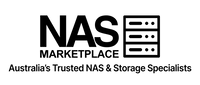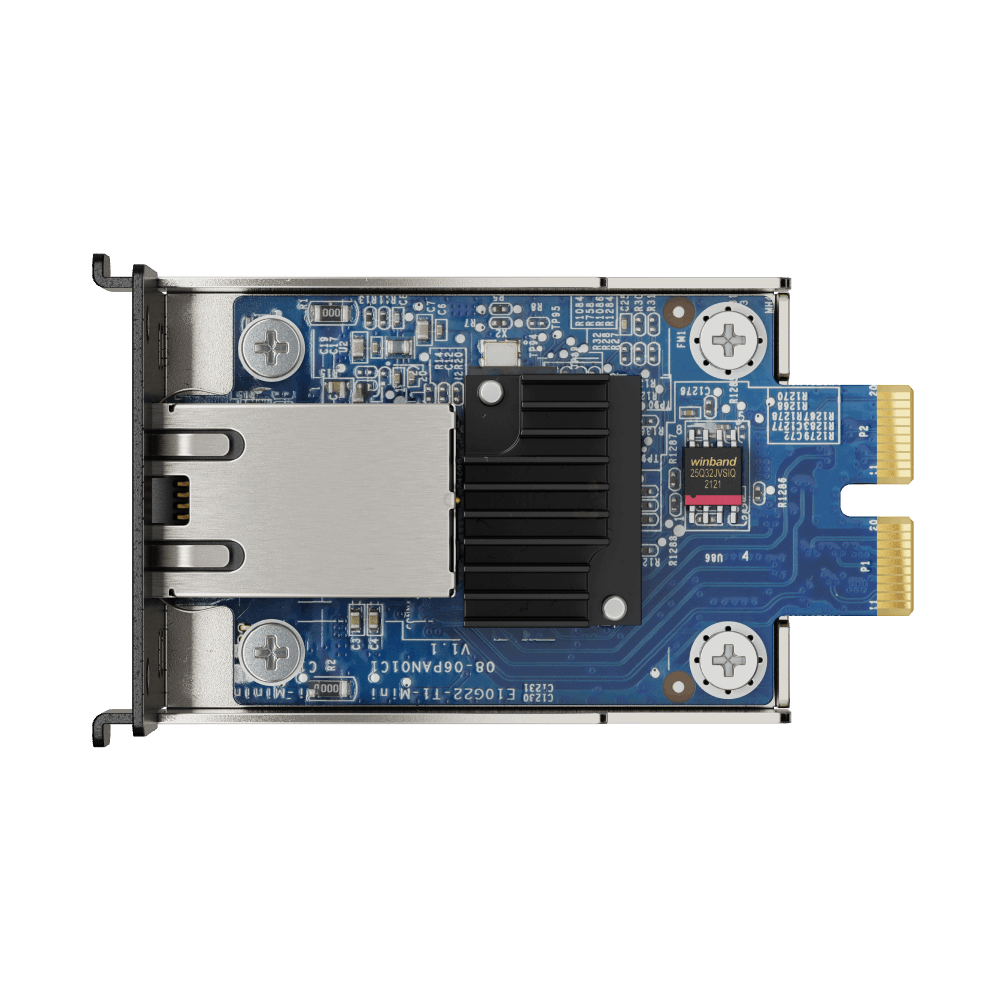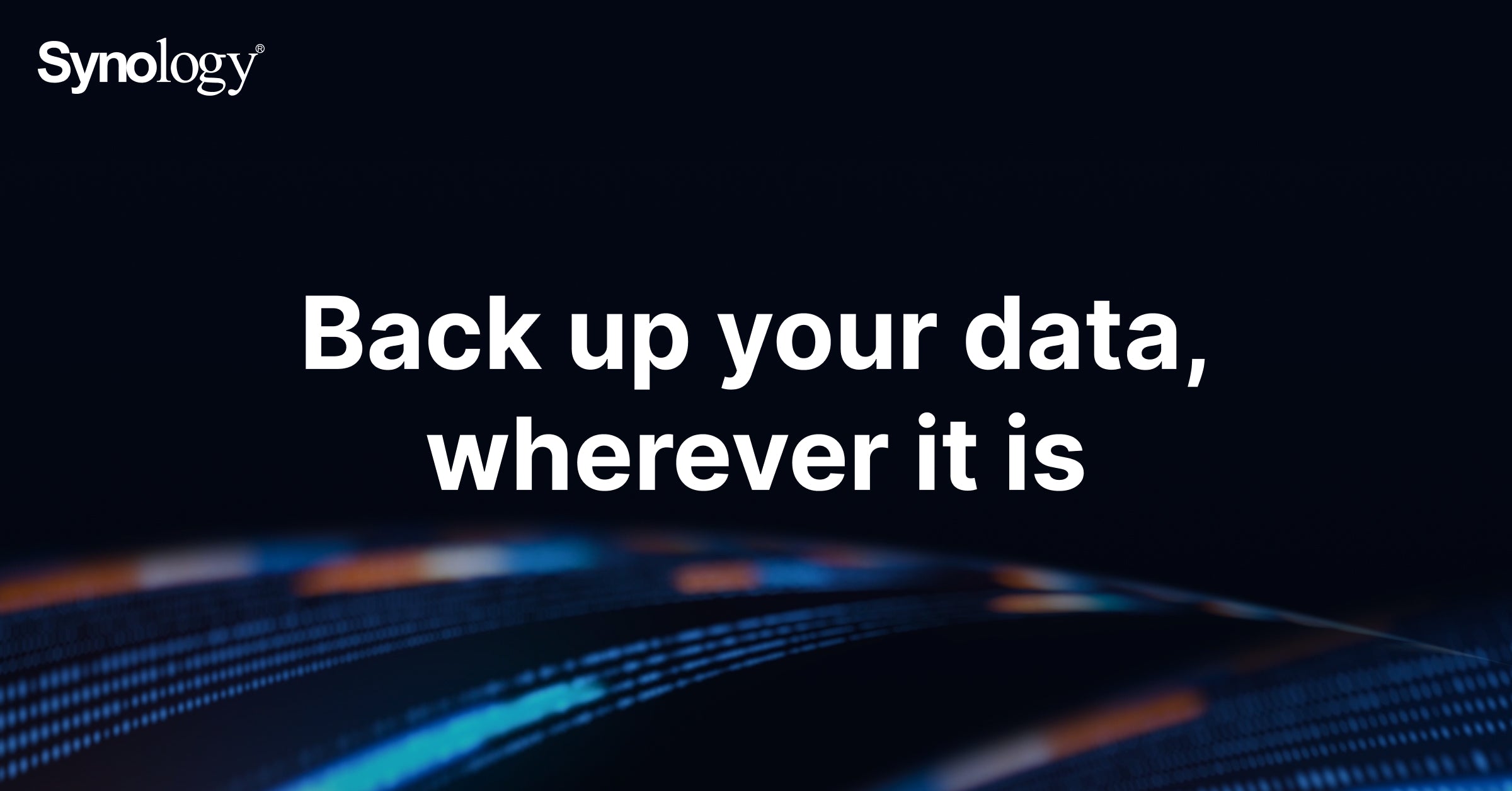
In today’s digital landscape, data is more valuable than ever—and more vulnerable. From hardware failure to ransomware, businesses and even home users face constant threats to their critical files. A well-designed backup strategy is your best line of defense, and with Synology NAS, you can build a multi-tier backup system that is both powerful and easy to manage.
In this guide, we’ll walk through the concept of multi-tier backups using Synology tools and how to implement each layer step-by-step.
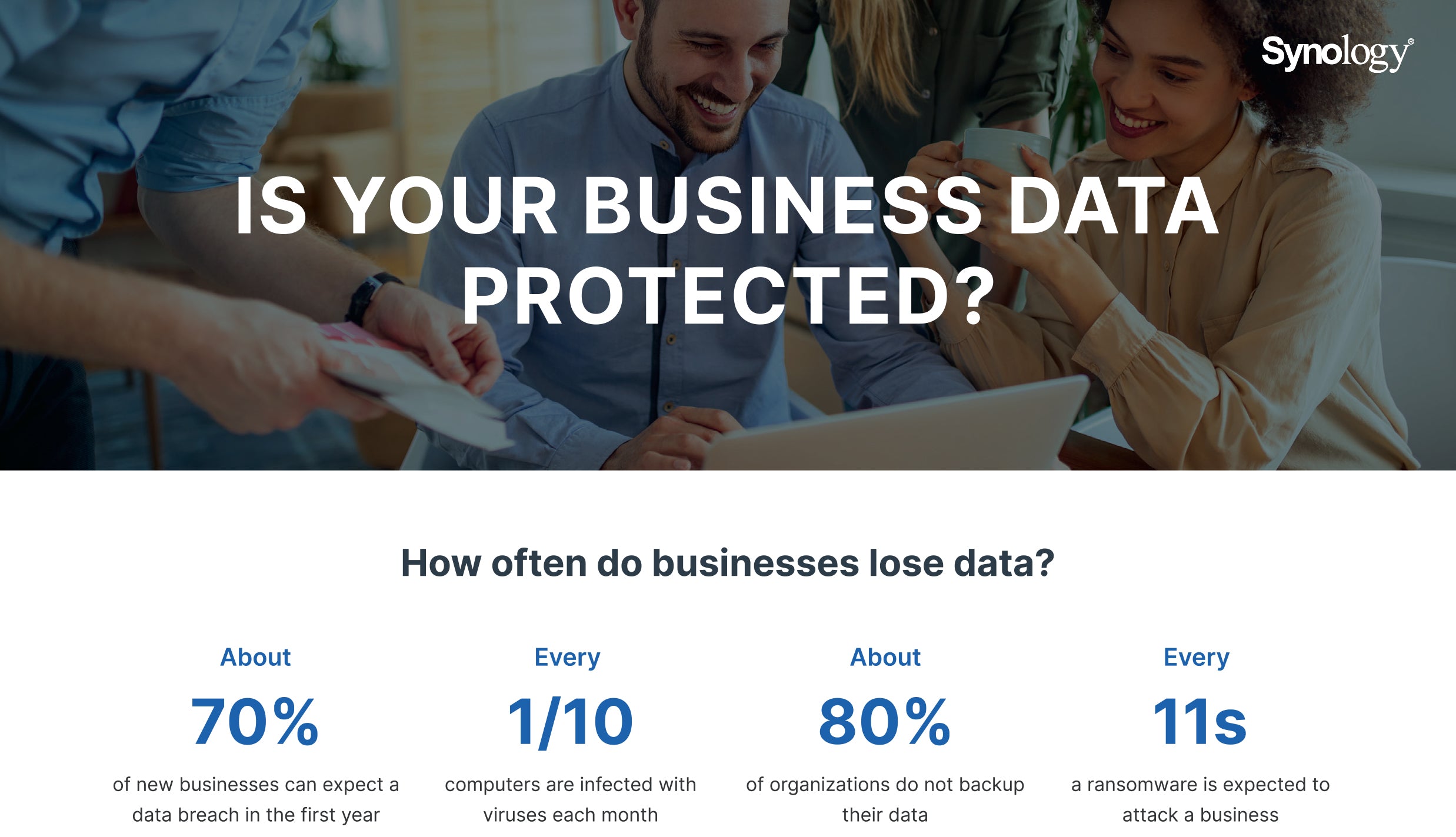
What Is a Multi-Tier Backup Strategy?
A multi-tier backup strategy ensures your data is stored in multiple locations and formats to maximize redundancy, minimize risk, and enable fast recovery. Typically, this includes:
- Primary Backup (Onsite): A local copy for fast recovery
- Secondary Backup (Offsite/Remote): Another NAS or location
- Tertiary Backup (Cloud): Online cloud storage for disaster recovery
Synology makes this process accessible with an ecosystem of built-in and cloud-based tools.
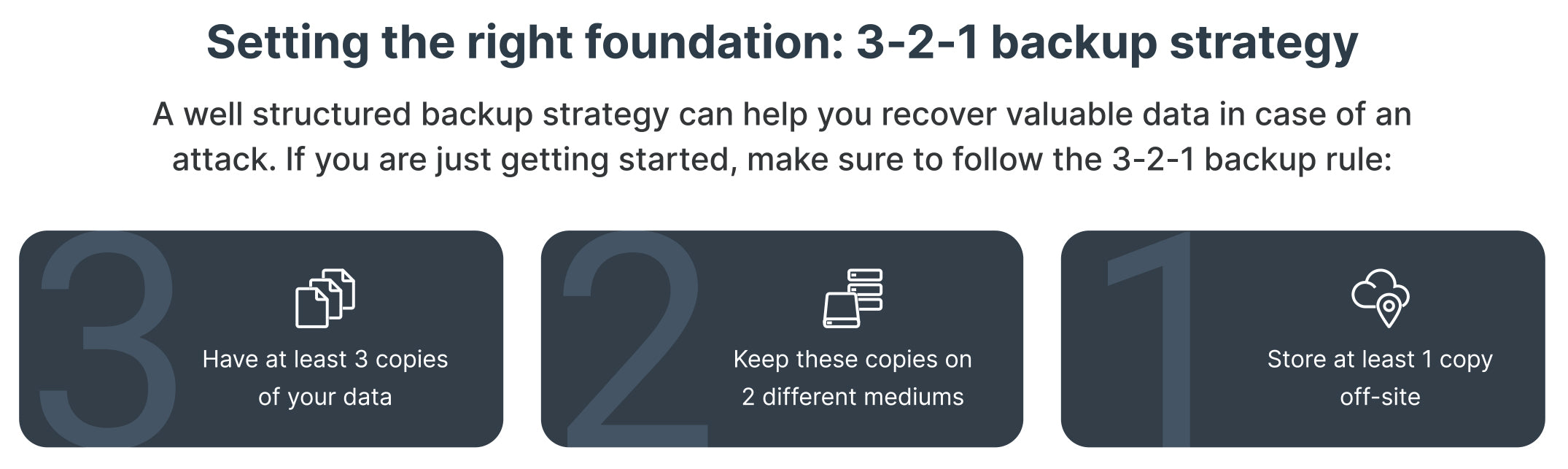
Tier 1: Local Backups with Synology NAS
Purpose: Protect against accidental deletion, hardware failure, or software corruption.
Tool: Hyper Backup, Active Backup for Business, or ActiveProtect
- For File-Level Backups: Use Hyper Backup to back up system configurations, shared folders, and installed packages to another volume.
- For Full-System or Endpoint Backups: Active Backup for Business allows backing up PCs, physical servers, and virtual machines to your Synology NAS.
- For Centralized, Policy-Based Protection: ActiveProtect offers enterprise-grade data protection with global deduplication, centralized job scheduling, and multi-site management.
Advantages:
- Fast recovery time
- Scheduled or real-time options
- Versioning support for file recovery
- Centralized management and policy enforcement (ActiveProtect)
Tier 2: Offsite or Remote Backups
Purpose: Add resilience by storing backups in a different physical location.
Options:
1. Remote Synology NAS
Use Hyper Backup, Snapshot Replication, or ActiveProtect to send backups to a second Synology NAS in a different location.
- Hyper Backup offers encrypted backups, compression, and versioning.
- Snapshot Replication provides real-time sync and point-in-time recovery with low RPO (Recovery Point Objective).
- ActiveProtect enables streamlined orchestration across multiple NAS devices with unified dashboards and replication policies.
2. External USB Drives Stored Offsite
Schedule backups to USB drives using USB Copy and rotate them offsite manually.
Advantages:
- Protection against site-wide disasters (fire, flood, theft)
- Maintains business continuity
Tier 3: Cloud Backups with Synology C2 or Third-Party Services
Purpose: Guarantee disaster recovery by maintaining an always-available, offsite copy in the cloud.
Options:
1. Synology C2 Backup & C2 Storage
- Seamless integration with Hyper Backup and ActiveProtect
- End-to-end encryption
- Versioning and deduplication to save space
- Central monitoring and audit logging
2. Public Cloud Services
- Back up to Amazon S3, Google Drive, Backblaze B2, Microsoft Azure, and more via Hyper Backup.
Advantages:
- Accessible anywhere, anytime
- Ideal for ransomware protection with immutable backups
- Automated scheduling
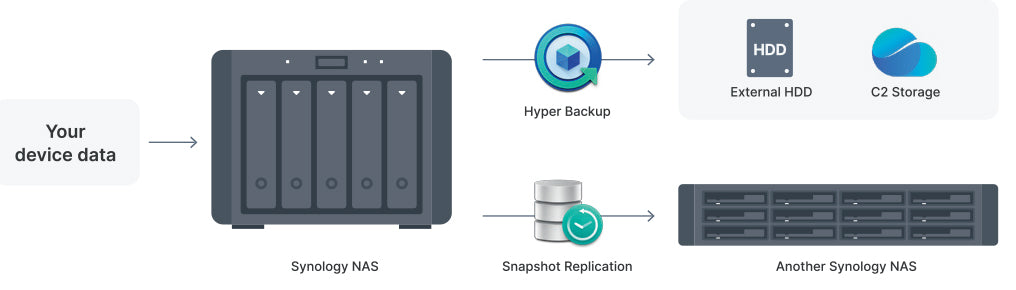
Best Practices for Synology Backup Strategy
1- Follow the 3-2-1-1-0 Rule:
- 3 copies of your data
- 2 different storage types
- 1 copy offsite
- 1 copy offline or immutable (e.g., using Synology C2 Immutable Backup or a disconnected USB drive)
- 0 errors after automated backup verification (as supported by ActiveProtect)
2- Test Recovery Regularly: Ensure your backups are restorable when needed.
3- Use Versioning: Prevent data loss from accidental deletions or overwrites.
4- Enable Encryption: Protect sensitive files in offsite and cloud backups.
5- Set Retention Policies: Balance between saving space and keeping necessary versions.
6- Leverage ActiveProtect for Central Management: Especially useful for environments with multiple Synology NAS devices.
Example Backup Workflow
Let’s say you have a Synology DS1823xs+ at your office:
- Daily backups of employee PCs and file shares via Active Backup or ActiveProtect to the DS1823xs+
- Nightly offsite replication to a DS725+ at your branch office using Snapshot Replication or ActiveProtect policies
- Weekly cloud sync of critical folders to Synology C2 Storage using Hyper Backup or ActiveProtect cloud tiering
This creates a safety net where data loss at one level can be recovered from another, ensuring minimal downtime.
Summary
A multi-tier backup strategy with Synology doesn’t require enterprise-level budgets or complex configuration. With intuitive DSM interface and robust suite of backup tools—including the powerful ActiveProtect—even small businesses and tech-savvy home users can safeguard their data effectively.
By adopting the more comprehensive 3-2-1-1-0 strategy, you not only ensure multiple layers of backup redundancy, but also bring your data protection practices in line with today’s ransomware and compliance risks.

Need help planning your setup?
Consult with a Synology expert in NAS Marketplace or explore the official Synology Backup Solutions page.
Free Consultation